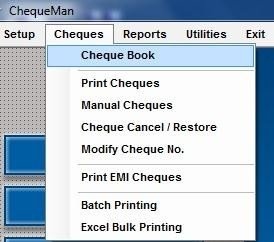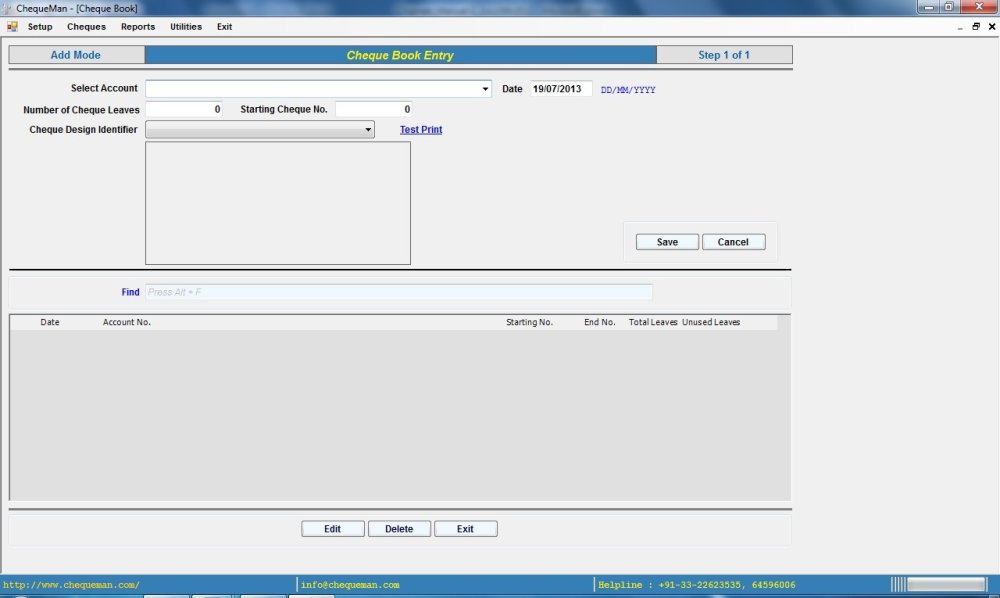A Cheque Book, containing cheque leaves, needs to be defined before printing of cheques can be started. In order to define a new cheque book select Cheque Book from the Cheques Menu as shown below:
The following screen will get the displayed:
The above screen is divided into 2 broad sections.
The first section comprises of the upper half of the screen where new cheques can be defined/added.
The second section comprises of the lower half of the screen where the entire cheque book, as defined in the system, are listed in the form of a grid.
Explanation of the buttons on the bottom of the Screen is as follows:
Create New Cheque Book
In order to create a new Cheque Book, enter the following data in the above screen:
Select Account (mandatory) : Select the Account Number under which the cheque book will be created.
Date (mandatory) : Enter the date on which the cheque book was created. By default the current is displayed.
Number of leaves(mandatory) : Enter the number of leaves in the cheque book.
Starting Cheque No. (mandatory) : Enter the starting cheque no. The system will determine all the available cheque Nos. in the cheque Book.
Cheque Design Identifier : Assign a cheque design identifier to this cheque book. This will determine the format in which the cheque parameters will be printed on the leaves of this cheque book.
This can be defined later, but till such time only manually issued cheques will be permitted to be recorded against this Cheque Book.Test Print : Click on to check the format of the cheque design assigned.
Click on the 
Modify Cheque Book
In order to modify a cheque book, select the cheque book from the list in the lower half of the screen; use the mouse to select the entry you need to modify. Either double click on this entry or click on the button .
The selected entry will be displayed in the upper half of the screen which can now be modified and saved again.
Block Cheque Book :
This option has been provided to block printing of cheques for a particular cheque book. If this option is checked, then no cheque from this cheque book will be printed. This option is useful for flagging of old cheque books which still contains cheque leaves but cannot to be used.
Delete Cheque Book
In order to delete a cheque book, use the mouse to select the entry you want to delete and click on the 
After seeking your reconfirmation the record will be deleted.
Note : It should be noted that the Cheque Books from which cheques have already been issued, cannot be deleted.
Need more help with this?
ChequeMan - Support