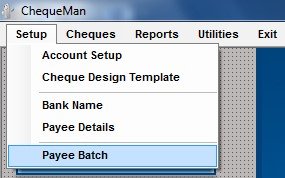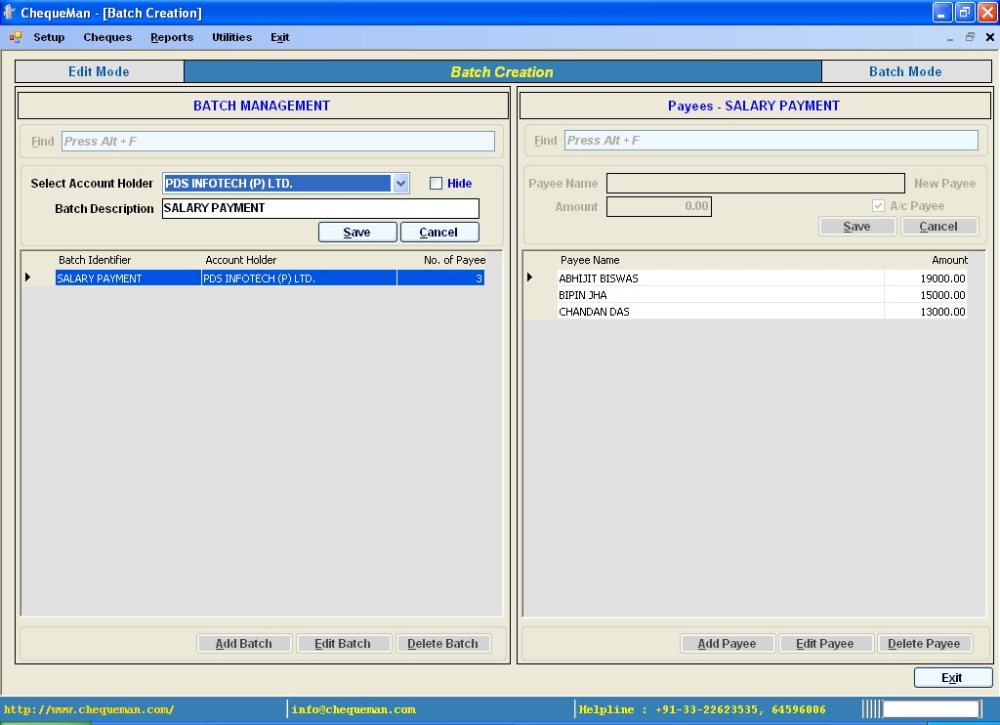One can create payee batches in order to print cheques in bulk. In order to create such Payee Batches, select from the Menu
The following screen will be displayed:
The data window displayed above is broadly divided into two sections – Batch Management and Payee Details. The list of batches of the Account holder is maintained on the left section of the screen under Batch Management and the corresponding payee details of each batch on the right section of the screen under Payee Details.
The above data window displays the list of available batches in the Batch Management section and the corresponding payee details for each batch under the Payee Details section.
In order to create a new batch, click on button and Enter the following details:
Select Account Holder(mandatory) : Enter the name of the Account Holder for whom the batch has to be created.
Batch Description (mandatory) : Enter the description of the batch.
Click on button under the Batch Management section to save the information entered. Now to add the list of payees for whom the batch was created, click on the Batch description in the list of Batches displayed and then click on on the right section of the screen under Payee Details . Enter the following details:
Payee Name (mandatory) : Enter the name of the Payee against whom the cheque will be issued.
Amount (mandatory) : Enter the amount for that Payee.
Note : To enter the name of a new payee, which does not exist in the Payee list, click on and enter the Payee Name.
Need more help with this?
ChequeMan - Support