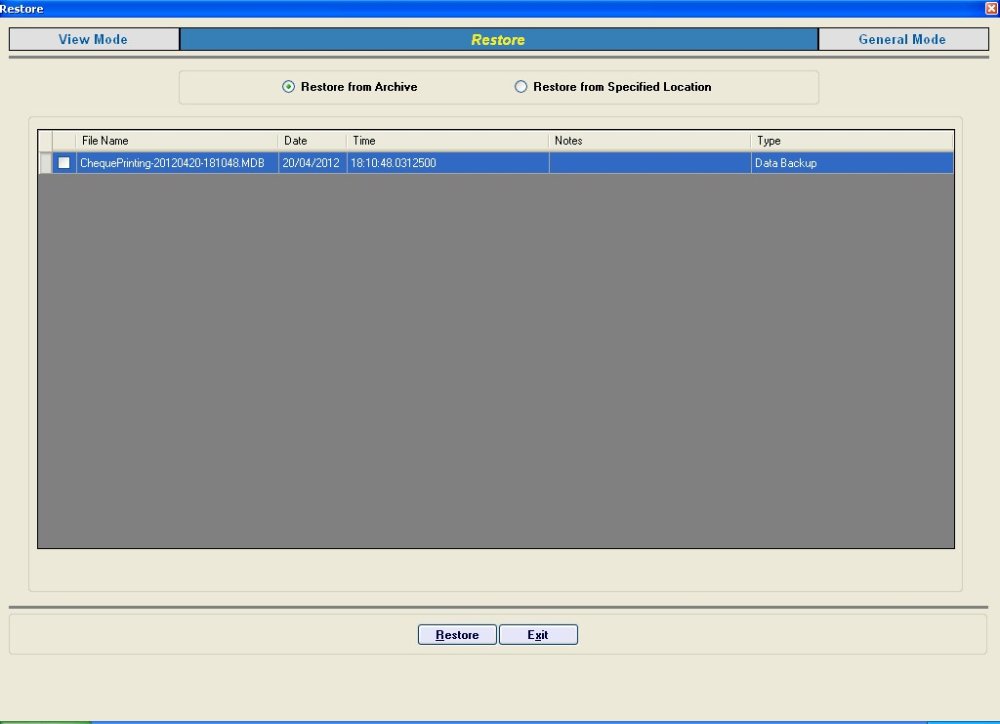In Utilities Menu, select the ‘Task’ option and further click on . This will take you to the following interface:
Here you have two options:
- Restore from Archive
- Restore from Specified Option
Each of the above is briefly explained below:
Restore from Archive
This will show you the chronological history of data backup taken along with the reference notes that was submitted through the Backup module. You can select a specified backup and click on
Button to restore the data.
Restore from Specified Location
You can also use this option to restore the data only if you know the file location and filename where the same has been stored. Once you browse the file and select button your database file will be restored.
Note: It is very important to understand that restoration will overwrite the existing data and as such the current database will be lost. Before restoration, it is advisable to backup the current data.
Optimize Database
It is a good practice to optimize your database for improved performance. This removes redundant spaces from the database.
In Utilities Menu, select the ‘Task’ option and further click on ‘Restore’. This will take you to the following interface:
Need more help with this?
ChequeMan - Support